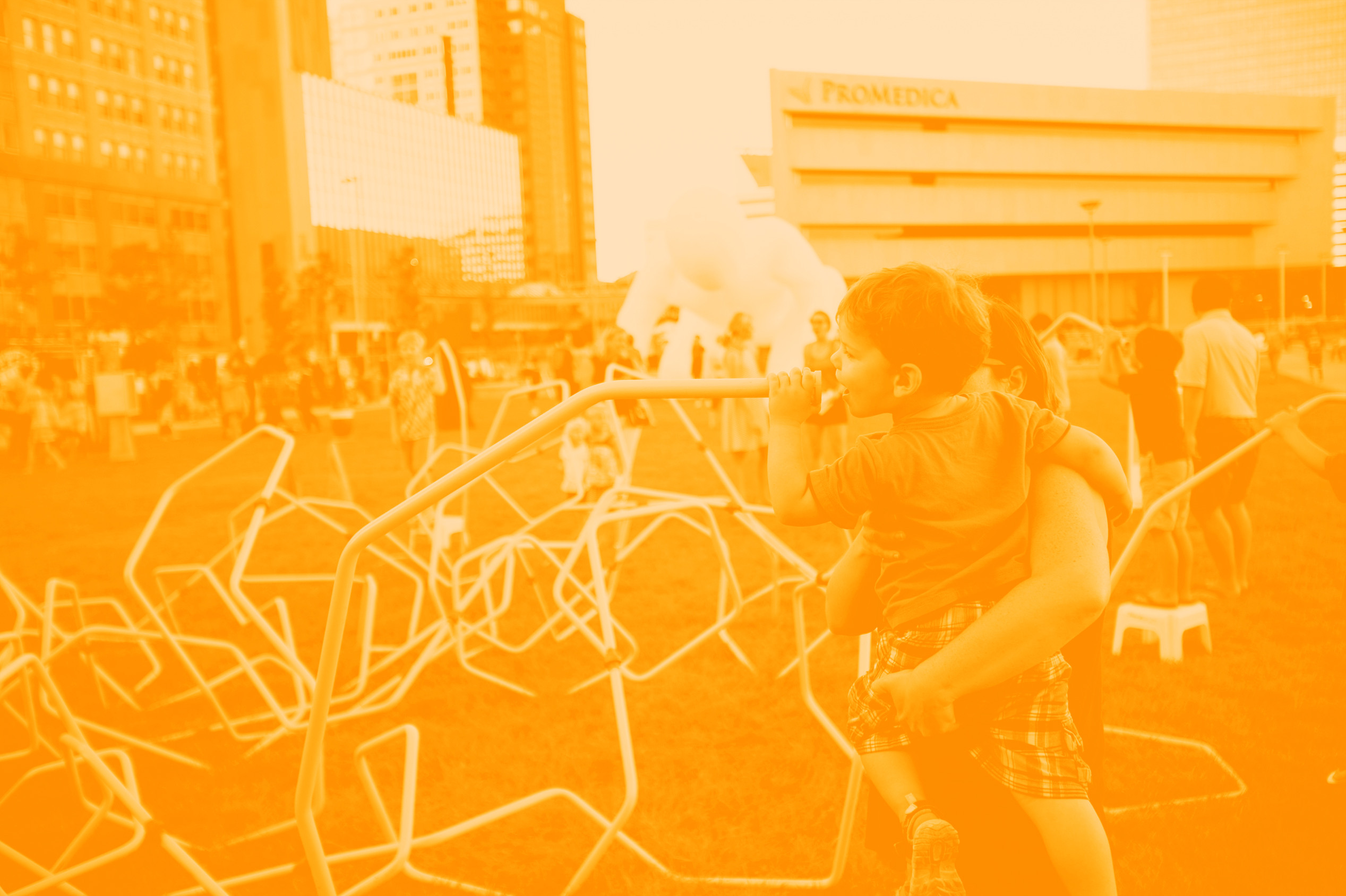Templates
Document Template
The Arts Commission has a google doc template available for the creation of branded documents. Use the link below to get access to the template, and be sure to save it in your template gallery for future use.
You may need to join the shared drive first to have access.
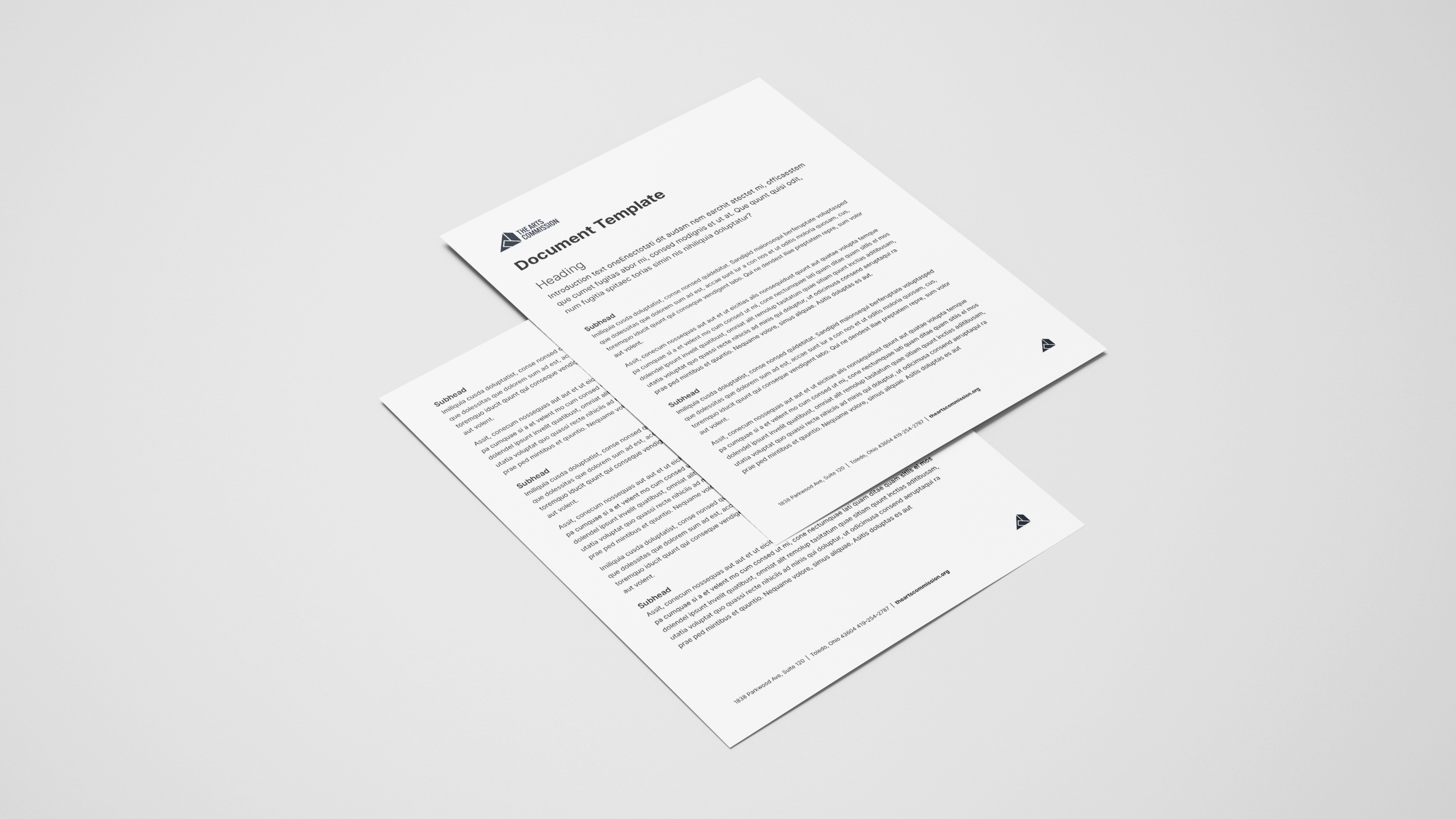
Presentation Template
Also available is a branded Google Slides presentation template for maximum flexibility and ease. Use the link below to open Google Slides and save it as a template before editing.
You may need to join the shared drive first to have access.
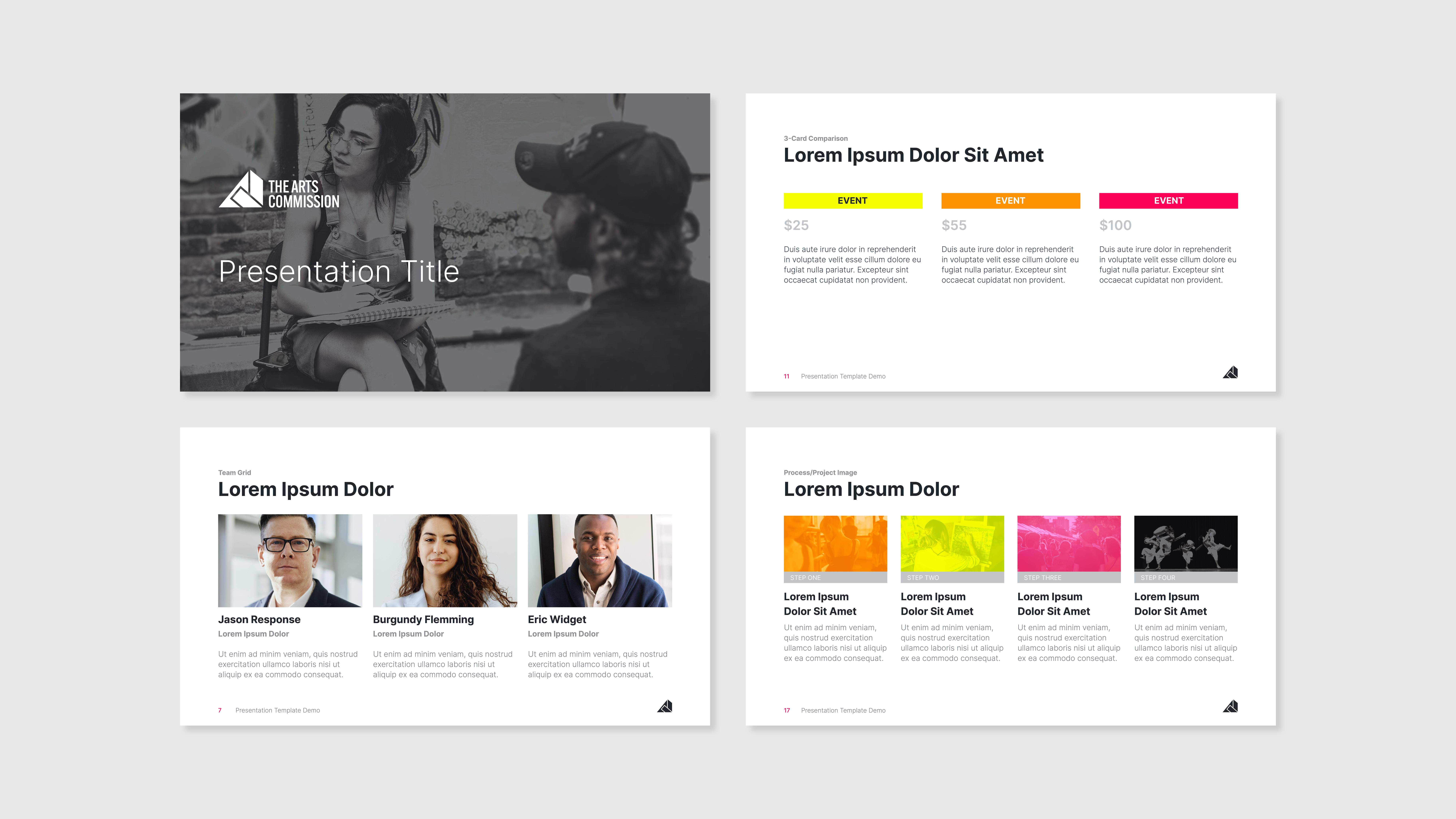
Canva Resources
In addition to the provided templates, The Arts Commission also has access to a dedicated Canva account to create social media assets using templates and various brand elements. Inquire internally for access.
Photoshop Filters
One element of the Arts Commission brand is using the brand colors as an overlay over photography. Achieving this effect can vary from photo to photo, but a Photoshop template has been set up to help. Download the Photoshop file below and follow these instructions:
Open the "AC-Color-Overlays.psd" file. Rename and save the file, so you don't alter the template file.
Open the image you'd like to add the effect to in Photoshop, select the layer, and duplicate it into the newly named file. You may need to adjust the image's size to fit the artboard, as well as crop it.
Once it's in the file, drag the layer down to just above the layer titled "Place Image Here"
Now you can turn the color layers off and on to achieve your desired effect. Be sure to only use one color layer at a time. You may need to do some additional adjusting depending on your image, but this should be a great starting point.
Once you're happy with the image, go to File > Export > Save for Web (Legacy) and export the file. You're now ready to use your new color overlay image.